Online Banking
Enjoy the security, dependability and convenience of Online Banking!
Manage your Metropolitan District Employees CU accounts online from your home, work, or anywhere you go.
Click here to Log in https://www.mdecu.org/hblogon.htm
Mobile Banking
Our Mobile Banking App allows you to view balances, make transfers and loan payments and make deposits throught remote capture. To log into the mobile banking app use your home banking login. The remote capture portion will need to be approved for. Register for remote capture by:
IOS Add to home screen
You can add a shortcut for your home screen to websites you like. The PWA feature may work differently based on the website.
- On your iPhone or iPad, open Safari.
- Go to www.mdecu.org/app.htm
- At the top right of the address bar, tap Share.

- Find and tap Add to Home Screen
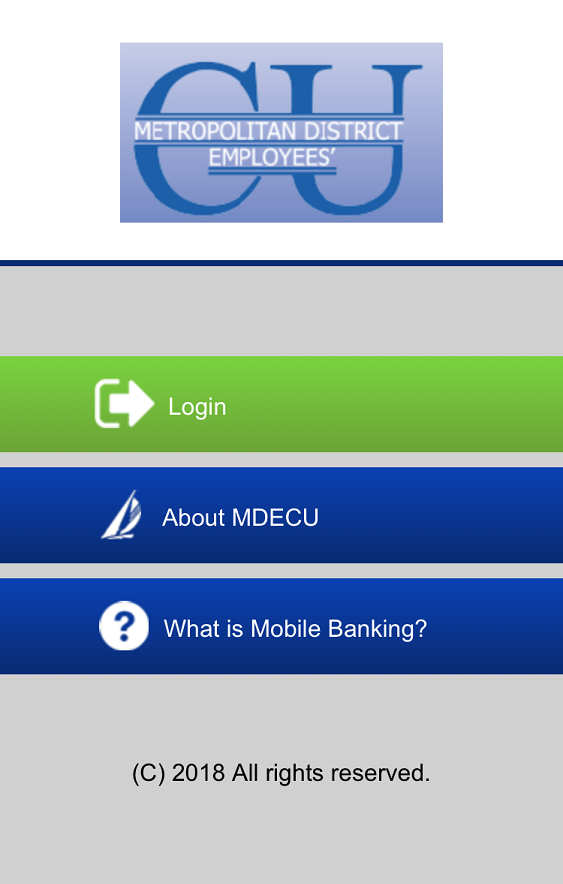
- Confirm or edit the website details and tap Add.
Install on Android
- On your Android device, open Chrome
 .
. - Go to www.mdecu.org/app.htm
- Tap Install or tap the 3 dots icon on the top right to find Install App
- Follow the on-screen instructions.
- Open app
- Enter your account number and password
- Log into app
- Click on Remote Deposit
- ***First time only scroll to bottom and click on either Google Play or App Store***
- Download DeposZip
- Exit app and go back in
- Choose SD or RS for deposit to
- Click Continue to Photo
- Click on deposit at bottom of page
- Follow the screen to take pictures of check
- **Check must be endorsed with singature, account number and for mobile deposit only**
Debit Card App
What the mobile app offers: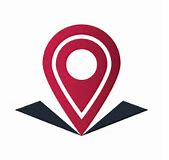
-
Enables members to turn access to their card on and off in seconds
-
GPS-enabled location parameters can limit where the card can be used
-
Turn on and off what transacations and merchant-type
-
Set spending limits
-
Notifications of card activity in real-time, location outside of set area, unapproved transactions and transactions over set limits
-
24 hour support
How to use:
- Go to App Store and download CardNav
- Open app and click on New User
- Create user name and password
- Register your debit card
- Set up your notifications, limits and parameters to fit you
Credit Card App
What the mobile app offers:
- Enables members to turn access to their card on and off in seconds
- GPS-enabled location parameters can limit where the card can be used
- Turn on and off what transacations and merchant-type
- Set spending limits

- Notifications of card activity in real-time, location outside of set area, unapproved transactions and transactions over set limits
- 24 hour support
How to use:
- Go to App Store and download SecurLOCK EQUIP
- Open app and click on Sign Up Free
- Create user name and password
- Register your credit card
- Set up your notifications, limits and parameters to fit you

